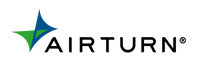Pedal Hack: Macro Assistance for Documents
Are you writing copy, books, or manuals and want to become faster? Are you a Word or Excel power user? Then, consider getting your foot into the game with more output and efficiency. If you use Word or Excel, you already know the convenience of shortcut keys. For example, Ctrl-X and Ctrl-V for cut and paste are widely accepted and used. Ctrl-B for Bold, Ctrl-I for Italics, and Ctrl-U for Underline are also popular Shortcut keys. What if you could let your foot execute those steps instead of losing typing speed and focus?

What You Need

Using a PC or Mac with Microsoft Office for your editing is the most likely toolset for a Power User. But these tricks are used in almost any document editor that can use Shortcut keys or macros. Microsoft Office will be the focus here because it is the most popular document editor.
Once your set with your computer and software, you’ll also need to pick your footswitch. AirTurn offers several different options for wireless Bluetooth footswitches. Your choice depends on the tactile feel and number of switches. For a very tactile experience, use the BT200S line, which comes with two, four, or six switches. For a silent but soft tactile experience, use the DUO or QUAD. And for a non-tactile silent switch, use the PEDpro. Multiple footswitches may be used together and may be added and customized at any time.
Finally, you need the free AirTurn Manager app to change the output commands for each switch. It is available for Mac, iOS and Android in the Apple App store or Google Play store. Note that for a PC, you will need to first connect to your phone or tablet to change the settings.
Setting up Shortcuts
For example, to set up the Copy command (Ctrl-C), 1. Connect your AirTurn footswitch to the AirTurn Manager app in iOS, Android, or MAC. 2. Then, select the Port actions option 3. Select the Mode you wish to program (2-6). There are six user-defined modes on every AirTurn footswitch. 4. Then, select the switch you wish to change. 5. For Keystrokes with modifiers like “copy” (Ctrl-C), check the sequence type as Combination. (For two modifiers, select both modifiers.) 6. Then, set the variables in Item 1 as follows: Mechanism=Pulse Type=Keyboard Modifier=Left Control and Keyboard Code=C

Lists of Shortcut Macros
A full list of Word shortcuts is here. A full list of Excel shortcuts is here. You can also create shortcuts in Microsoft Teams, Access, OneNote, SharePoint, Outlook, and Powerpoint. For Google Docs, find shortcuts here.
Taking it Up a Notch
What if you write a phrase which repeats hundreds of times? For example, if you typed the phrase, “Press Enter”, in a user manual. You could just turn that phrase into a macro. Then, assign the macro to a switch. Now, you can use your foot to place the text every time!
To build the custom macro in Word, go here. Then, assign the newly created macro to a footswitch as per the Setting up Shortcuts instructions described above. Using a personalized AirTurn footswitch with custom macros will change your writing life!