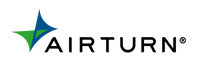How to Use your AirTurn with iOS Switch Control
You can set up app control through the iOS Switch Control features.
How to turn pages in a PDF reader software.
Go to Settings, General, Accessibility, Switch Control
Tap Switches and then tap "Add New Switch"

Choose "External" as the source.
A message that says “Activate your external switch…” will appear.
Press the left pedal and then name the pedal.
Choose a switch action for that pedal: choose "Move to Previous Item"
Now do the same for the right pedal:Tap "Add New Switch".
Choose "External" as the source.
A message that says “Activate your external switch…” will appear.
Press the right pedal and then name the pedal.
Choose a switch action for that pedal: choose "Move to Next Item"
Create a RecipeGo back the main Switch Control page and tap "Recipes":
Tap "Turn Pages"
Under the Switch section tap “Assign a Switch”
Tap "Left pedal" and choose "Left to Right Swipe"
Tap "Add New Switch"
Tap "Right pedal" and tap "Right to Left Swipe"
Launch the recipe:Go back to the Recipes screen and tap Lauch Recipe. Tap “Turn Pages."
Turn Switch Control On
Once you have set up Switch Control, you can just turn it on an off as needed. We do not recommend using a compatible page-turning App (like OnSong or forScore) while Switch Control is turned on as this may result in problematic page turning. If you want to use iBooks and one of our compatible Apps, we suggest that you turn Switch Control off before using the compatible App.
Need some assistance? Contact AirTurn support at support@airturn.com or call our toll free phone at 888-247-1223 (Mon-Fri 9 a.m. to 5 p.m. Mountain Time)